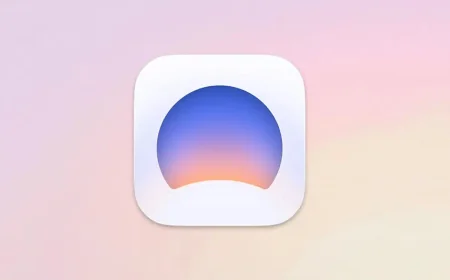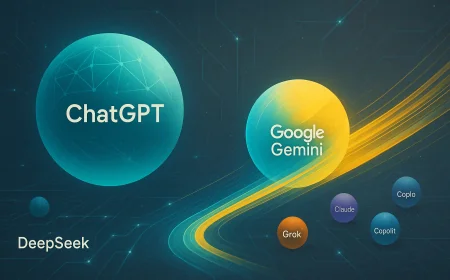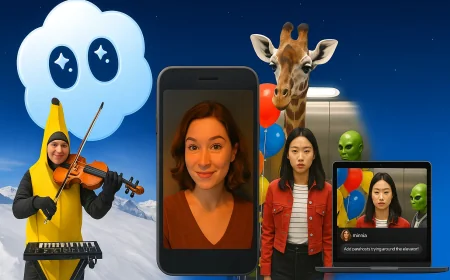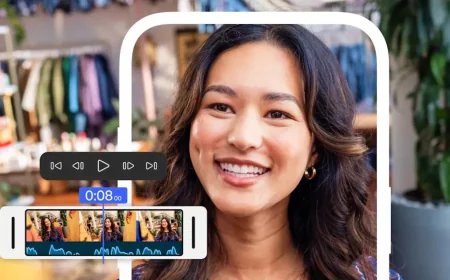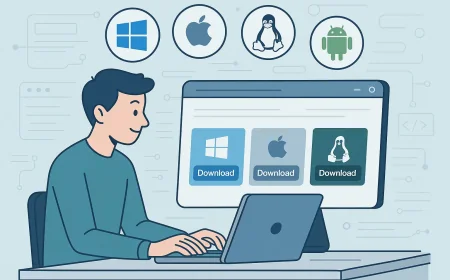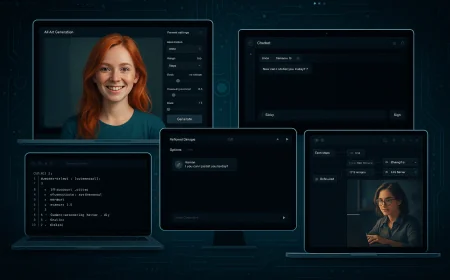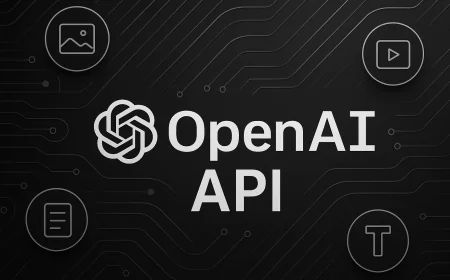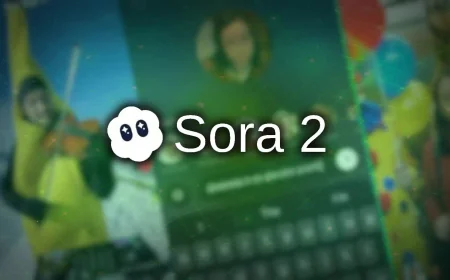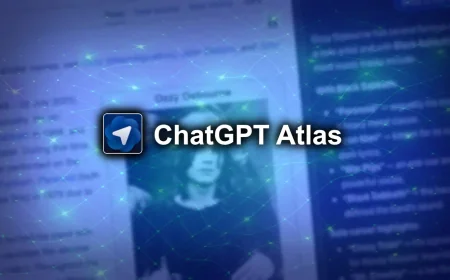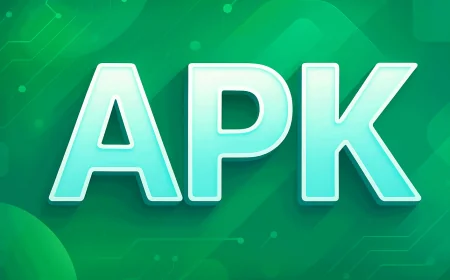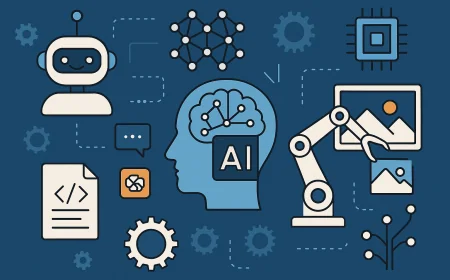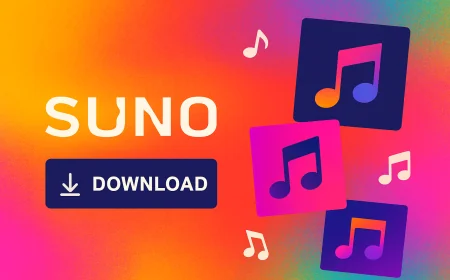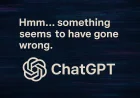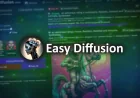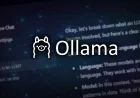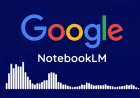Common ChatGPT Mobile App Errors — What They Mean and How to Fix Them
A detailed guide to the most frequent error messages in the ChatGPT mobile app — including translations, explanations, and step-by-step troubleshooting tips.
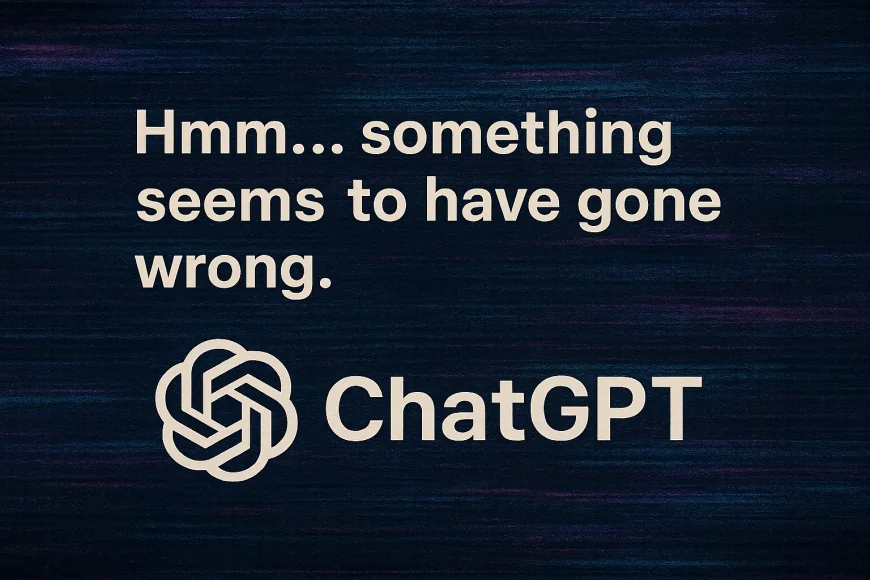
The ChatGPT mobile app by OpenAI is a powerful tool, but users sometimes encounter errors — from network issues to server overloads and login failures.
If you’re running into problems frequently, here are a few basic steps worth trying first:
- Restart the app — fully close it from multitasking and reopen it. This helps with temporary glitches.
- Clear the cache — on Android, you can do this from system settings. It often fixes issues with chat history or session loading.
- Update the app to the latest version — many bugs are fixed with new releases.
- Check your internet connection — unstable networks are a common cause. Try switching between Wi-Fi and mobile data.
- Enable automatic date and time — incorrect settings can interfere with login and server sync.
- Disable VPN or proxy (or try enabling VPN if needed) — changing the route may help if your region or ISP has issues connecting to OpenAI.
Most of the time, one of these methods will resolve the issue. If not, you can contact OpenAI support.
📶 Network & Connection Errors
1. Hmm... something seems to have gone wrong.
🔹 Cause: temporary network or service failure.
🔧 Fix: check your connection, restart the app.
2. Network error.
🔹 Cause: unstable internet or server issue.
🔧 Fix: switch between Wi-Fi and mobile data, restart your device.
3. Unable to load history.
🔹 Cause: failure to fetch cloud data.
🔧 Fix: check your connection and try again later.
4. A network error occurred. Please check your connection and try again...
🔹 Cause: connection problems with OpenAI servers.
🔧 Fix: ensure internet access, check VPN, restart the app.
🔐 Login & Signup Errors
5. Signup is currently unavailable, please try again later.
🔹 Cause: server overload or maintenance.
🔧 Fix: wait 10–15 minutes and retry.
6. Unable to log in. Please check your credentials and try again.
🔹 Cause: incorrect login info or auth issues.
🔧 Fix: reset password, check your email, try again later.
7. Something went wrong. Please make sure your device's date and time are set properly...
🔹 Cause: incorrect time/date blocking authentication.
🔧 Fix: enable automatic time sync in device settings.
🚫 Rate Limits & Access Issues
8. Too many requests in 1 hour. Please try again later.
🔹 Cause: request limit exceeded.
🔧 Fix: wait 1–2 hours, reduce request frequency.
9. ChatGPT is at capacity right now.
🔹 Cause: server overload from high user traffic.
🔧 Fix: try again later or consider upgrading to a paid plan.
⚙️ Technical Errors
10. Something went wrong. Please try again later.
🔹 Cause: general internal error.
🔧 Fix: restart the app, wait for a fix from OpenAI.
11. Internal server error.
🔹 Cause: failure on OpenAI's side.
🔧 Fix: nothing needed — the issue is on their end.
12. Oops! Access is temporarily unavailable, please try again later.
🔹 Cause: server downtime or maintenance.
🔧 Fix: wait and try again after some time.
What's Your Reaction?
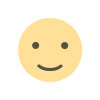 Like
0
Like
0
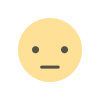 Dislike
0
Dislike
0
 Love
0
Love
0
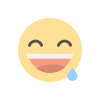 Funny
0
Funny
0
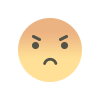 Angry
0
Angry
0
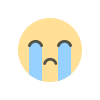 Sad
0
Sad
0
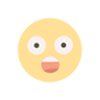 Wow
0
Wow
0