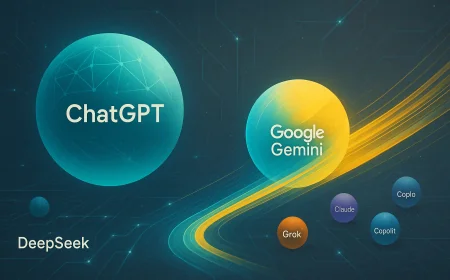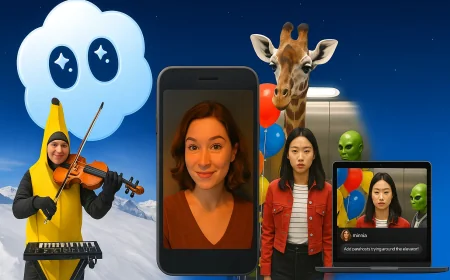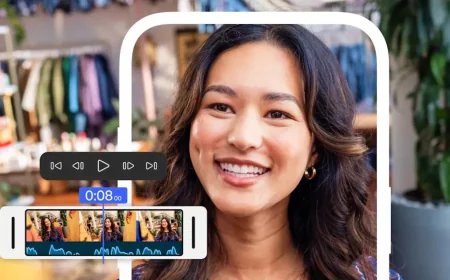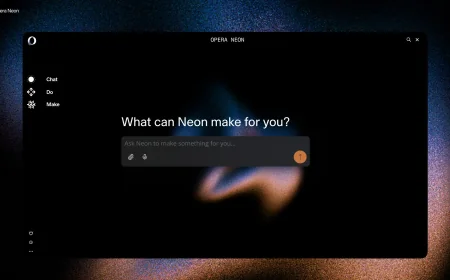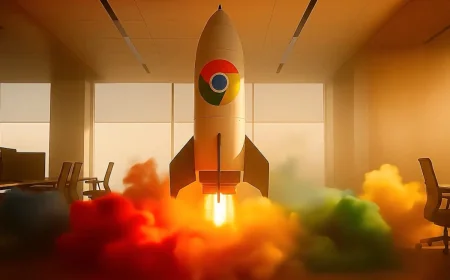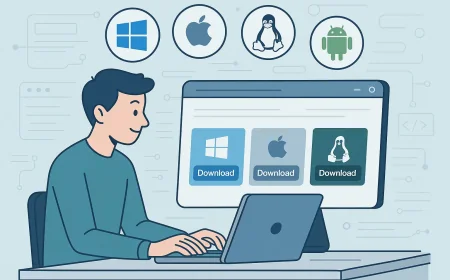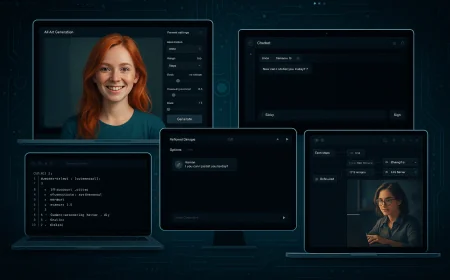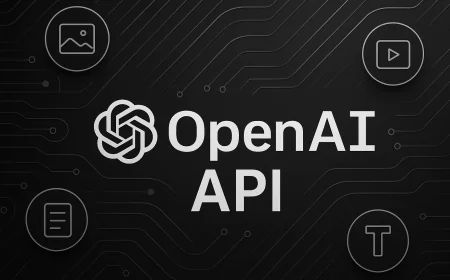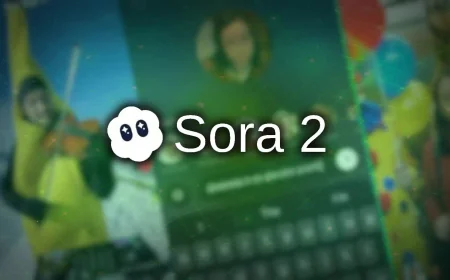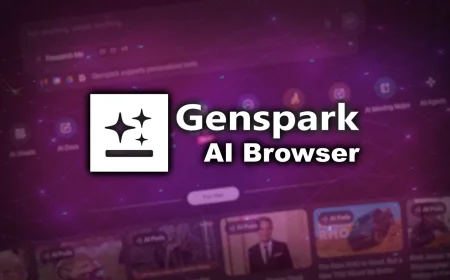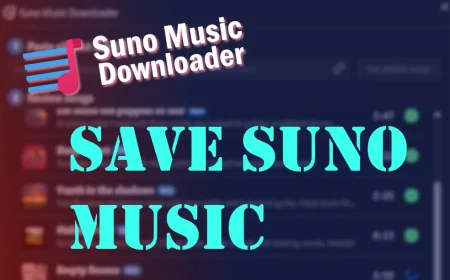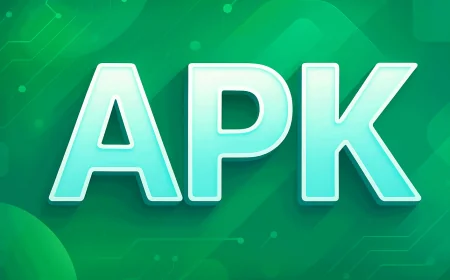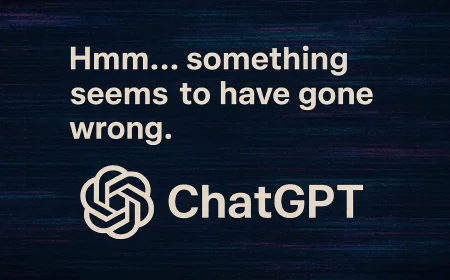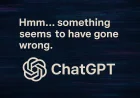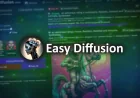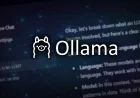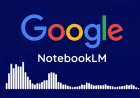How to Unhide Downloads for macOS, Linux, and Android When Downloading Apps and Games
Many websites hide download links for other operating systems. Learn how to quickly change your browser’s User-Agent in Chrome, Firefox, or Safari to access all available versions without extensions or extra software.
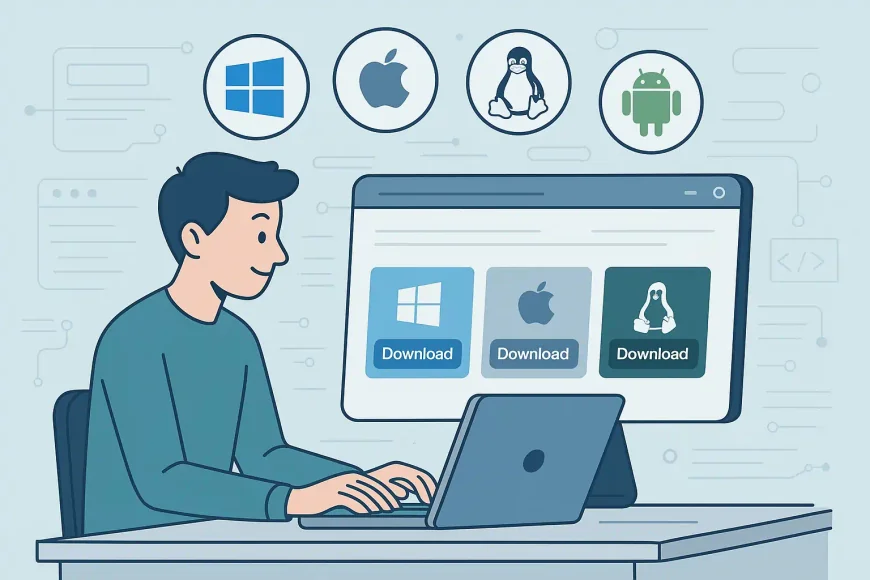
Many websites, especially official pages for software and games, automatically detect your operating system and display only the “relevant” buttons — for example, downloads for Windows. If you visit from a Windows computer, the macOS links may be hidden or unavailable. The same applies to Mac users who do not see options for Windows or Android.
This is convenient for most people but creates problems for those who need to download a file for another platform — for instance, to transfer it to a different device.
Fortunately, there is a simple way to bypass this limitation. You do not need to install any extensions or extra software. All you need to do is make the website believe you are visiting from a different operating system.
How to do it
To reveal hidden download links for another operating system, simply temporarily change your User-Agent.
A User-Agent is a technical “business card” your browser sends to the website, identifying the platform you are using. In most modern browsers, you can change it directly through the built-in developer tools — without installing extensions or restarting your browser.
Just enable the desired mode, refresh the page, and you will see all available download options.
In this guide, we will use Google Chrome as an example. However, the steps are almost identical for other Chromium-based browsers such as Microsoft Edge, Brave, Opera, and Vivaldi.
How to Change the User-Agent in Google Chrome
Open the download page where you need to “spoof” a different User-Agent.
Open DevTools by pressing F12 or Ctrl+Shift+I.
Open the Network conditions panel. To do this, click the three dots in the upper-right corner of DevTools → More tools → Network conditions.
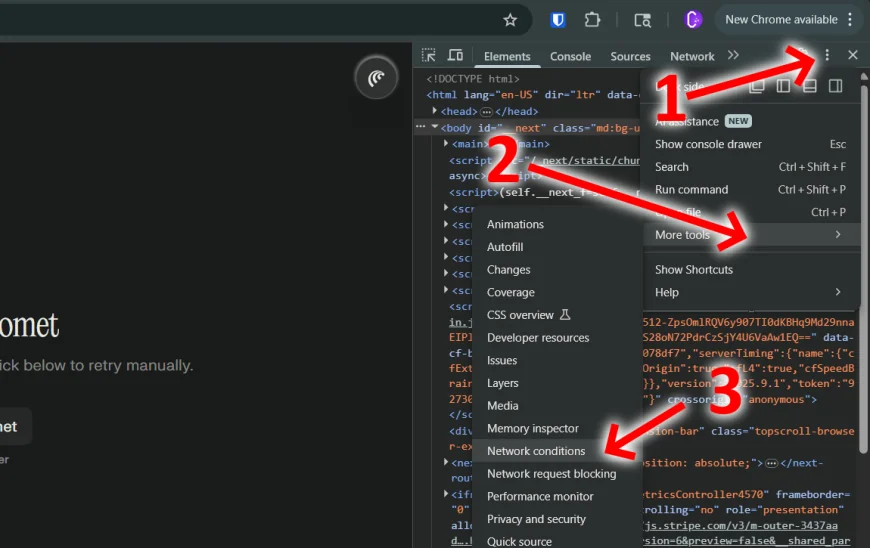
In the User Agent section, uncheck Select automatically.
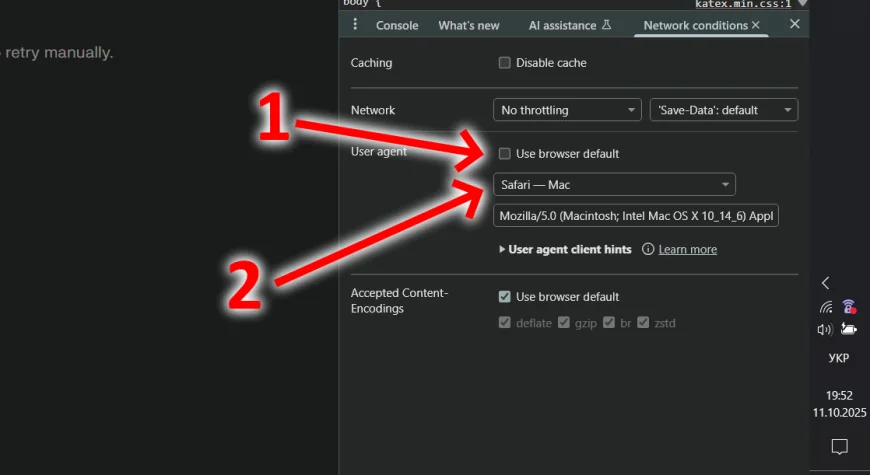
From the User agent list, choose the desired profile, for example, Safari — Mac.
Refresh the page (Ctrl+R). If the hidden buttons do not appear, perform a hard refresh (Ctrl+Shift+R).
The hidden download links for macOS or other platforms will now be visible.
After you are done, restore the default setting by checking Select automatically again or simply closing DevTools.
Other Browsers
Other modern browsers also let you change the User-Agent, though the setting may be located in different places.
Firefox offers this option through its developer tools or responsive design mode, allowing you to emulate other devices and operating systems. The interface differs slightly from Chromium browsers, but the result is the same — access to all platform-specific content.
Safari includes this feature in the Develop menu (which you can enable in Preferences → Advanced). It provides a simple list of User-Agent options, making it easy to view or test websites as if you were using another browser or system.
Browser Extensions
If you need to switch your User-Agent frequently, it may be more convenient to use a browser extension instead of opening developer tools each time.
There are many lightweight extensions available for Chrome, Edge, Firefox, and other browsers that let you change the User-Agent with a single click. Popular options include User-Agent Switcher and Manager, User-Agent Switcher for Chrome, and User-Agent Switcher for Firefox.
What's Your Reaction?
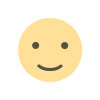 Like
0
Like
0
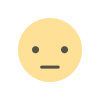 Dislike
0
Dislike
0
 Love
0
Love
0
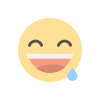 Funny
0
Funny
0
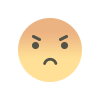 Angry
0
Angry
0
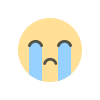 Sad
0
Sad
0
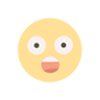 Wow
0
Wow
0