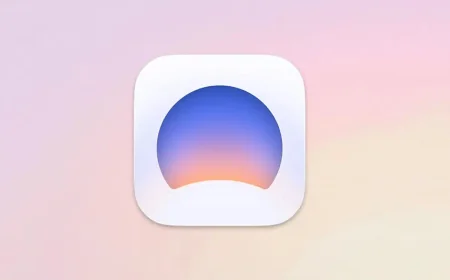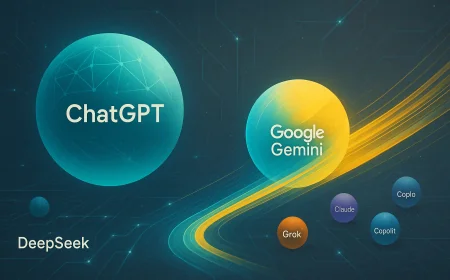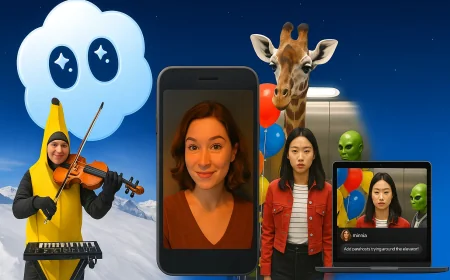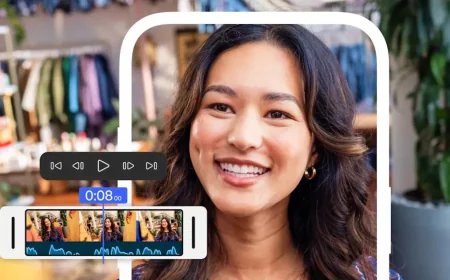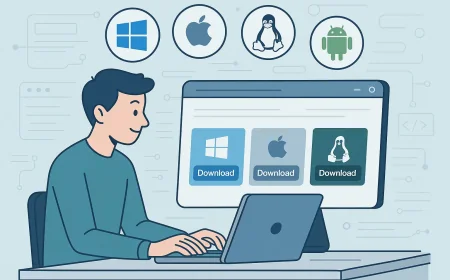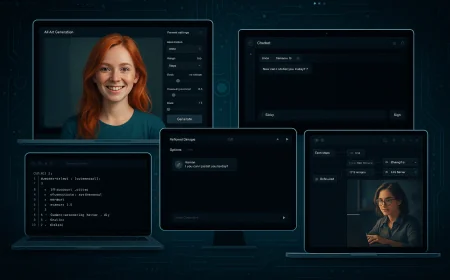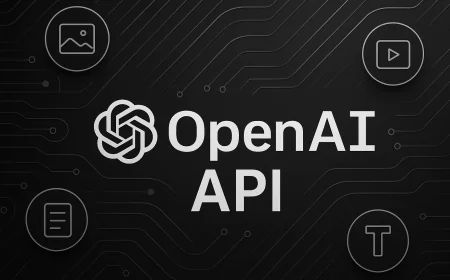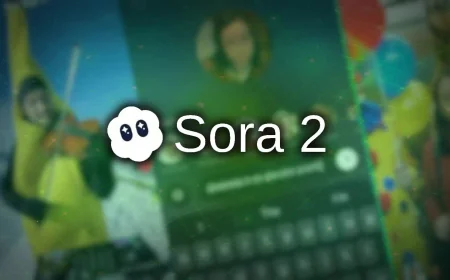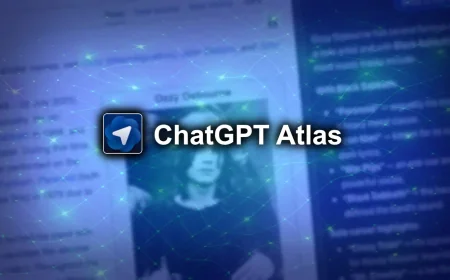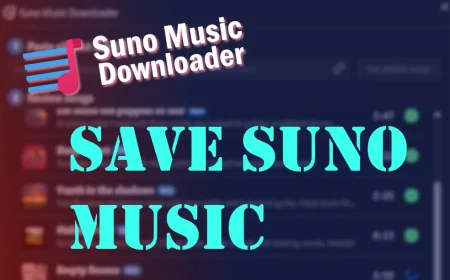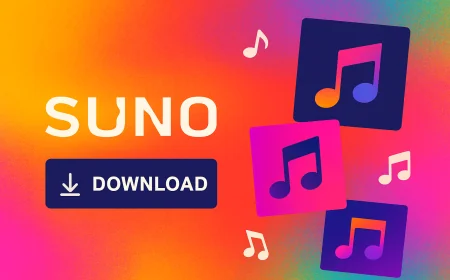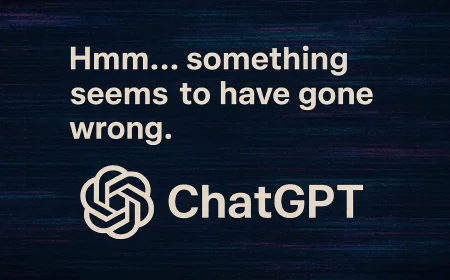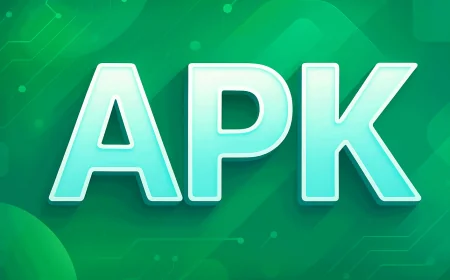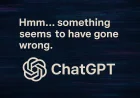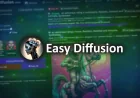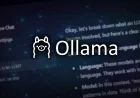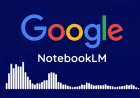How to Install DMG Files on macOS
Learn how to properly install apps from DMG files on a Mac. Step-by-step instructions for first-time users. Quick, safe, and easy. No tech skills required.

DMG is the standard format for installing apps on macOS, especially those downloaded from the web. It bundles the app and any necessary files in one convenient package.
Below is a step-by-step guide on how to open a DMG file and install the app on your Mac.
DMG Installation on macOS
1. Download the DMG file
Use Safari, Chrome, or any browser to download the DMG file. By default, it will appear in your Downloads folder.
2. Open the DMG
Double-click the downloaded file. A window will appear showing the app and a shortcut to the Applications folder.
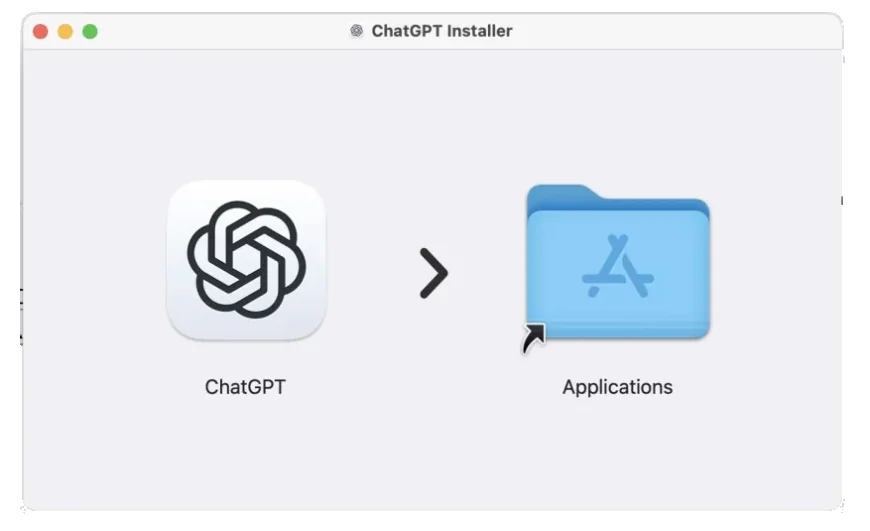
3. Install the app
Drag the app icon into the Applications folder. This installs the app for all users on the Mac.
If prompted, enter your Mac administrator password. This usually happens on shared, managed, or non-admin accounts.
On recent macOS versions, some apps might request access to files, screen recording, or accessibility features after installation. Grant only what’s necessary for the app to work.
When installing apps from the web, macOS might display a Gatekeeper warning, such as:
- “App can’t be opened because Apple cannot check it for malicious software.”
- “App can’t be opened because the developer cannot be verified.”
These messages appear when the app comes from an unidentified developer. If you trust the source, you can override the block in two ways:
- Right-click the app and choose Open. A similar warning will appear, but this time with an Open button. Click it to continue. This bypass works once.
- Go to System Settings > Privacy & Security, scroll down to the Security section, and click Open Anyway next to the blocked app. Confirm when prompted.
The app is now ready to use. If you pinned it to the Dock, it will stay there for quick access. If not, find it in the Applications folder or use Spotlight Search.
What's Your Reaction?
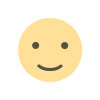 Like
0
Like
0
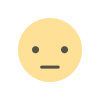 Dislike
0
Dislike
0
 Love
0
Love
0
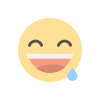 Funny
0
Funny
0
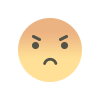 Angry
0
Angry
0
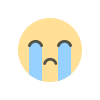 Sad
0
Sad
0
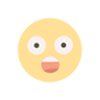 Wow
0
Wow
0