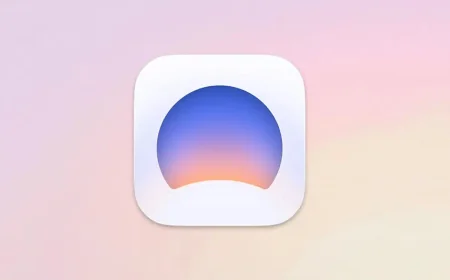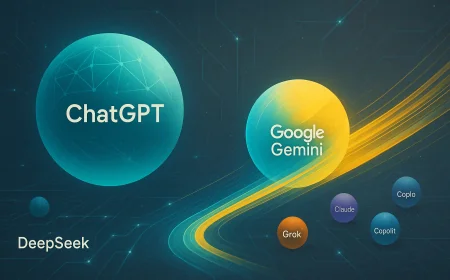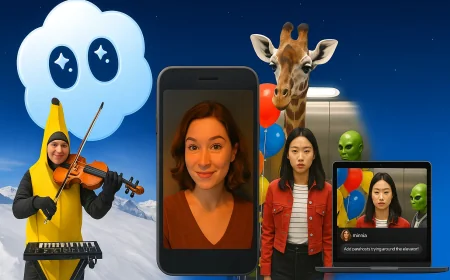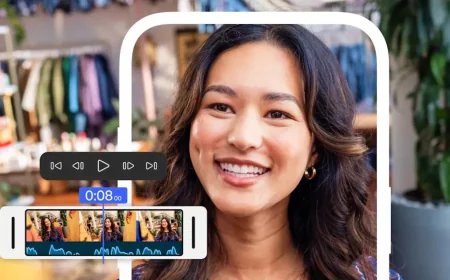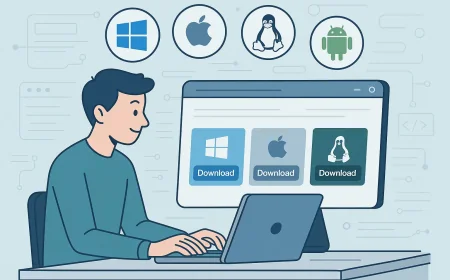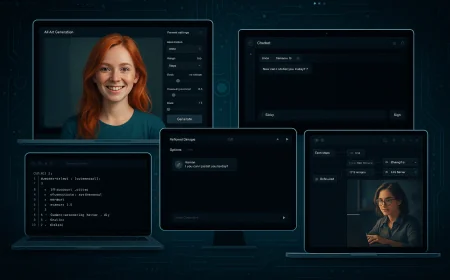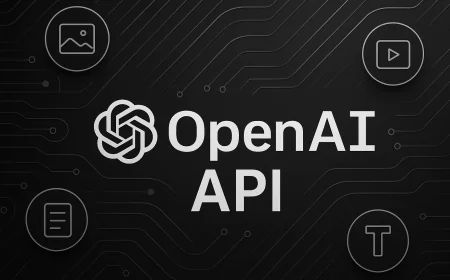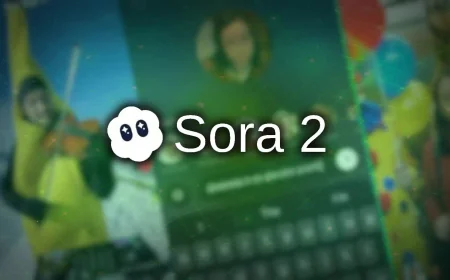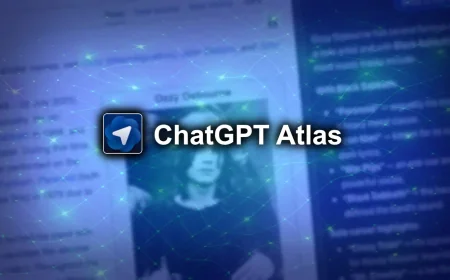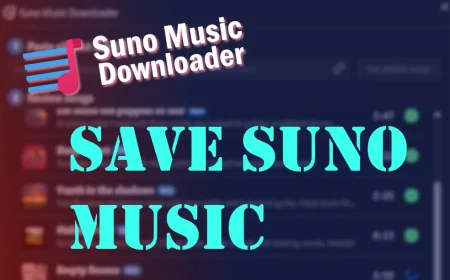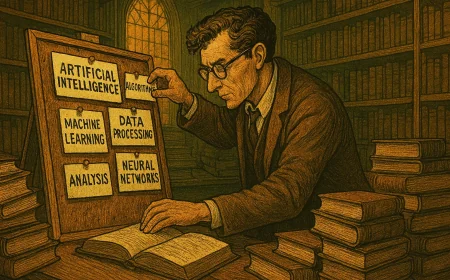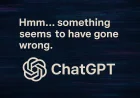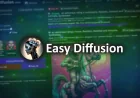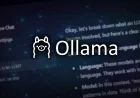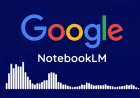How to Install APK Files on Android
Learn how to manually install APK files on Android. Step-by-step instructions for first-time users. Quick, safe, and easy — no tech skills required.
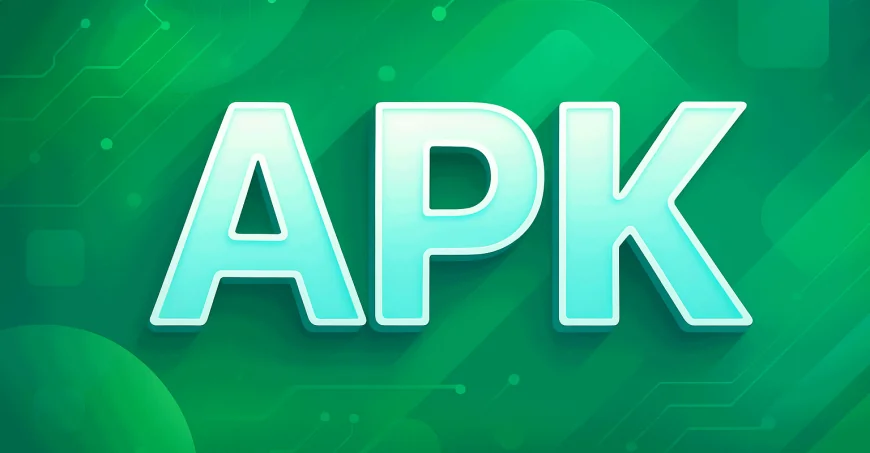
First time installing an APK? No worries. Just follow these steps to install apps from monsterprog.com on any modern Android device. If the instructions seem a bit much, don't worry. Most of this you’ll only need to do once. Next time it’ll be much quicker and simpler.
APK Installation on Android
1. Download the APK
Use your phone’s browser (like Chrome or Firefox) to download the APK file. If the browser asks whether you want to keep the file, confirm it. That’s just a routine message. All files on our site are thoroughly checked and safe to use.
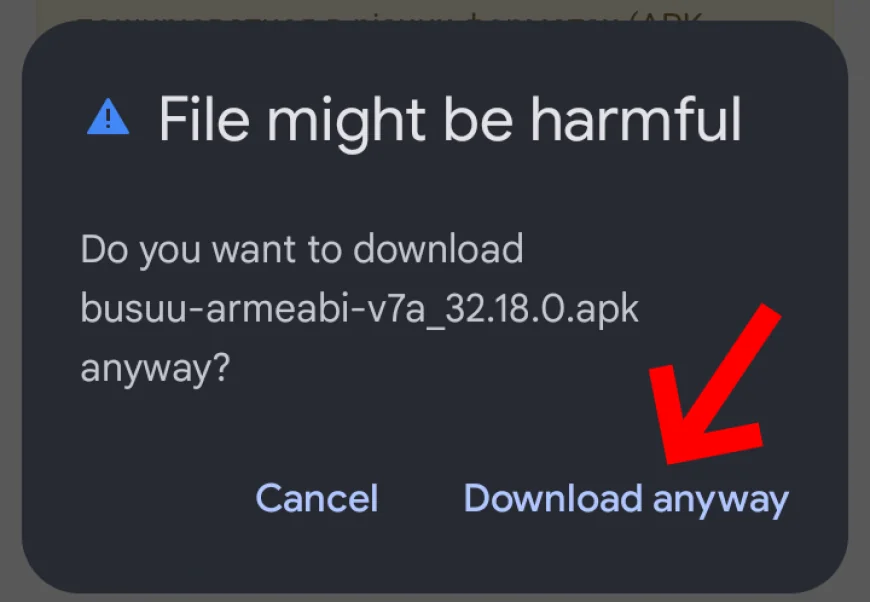
2. Find the file
Once downloaded, tap the notification or open your Files app (or any file manager) and go to the Downloads folder. There you’ll see the .apk file.
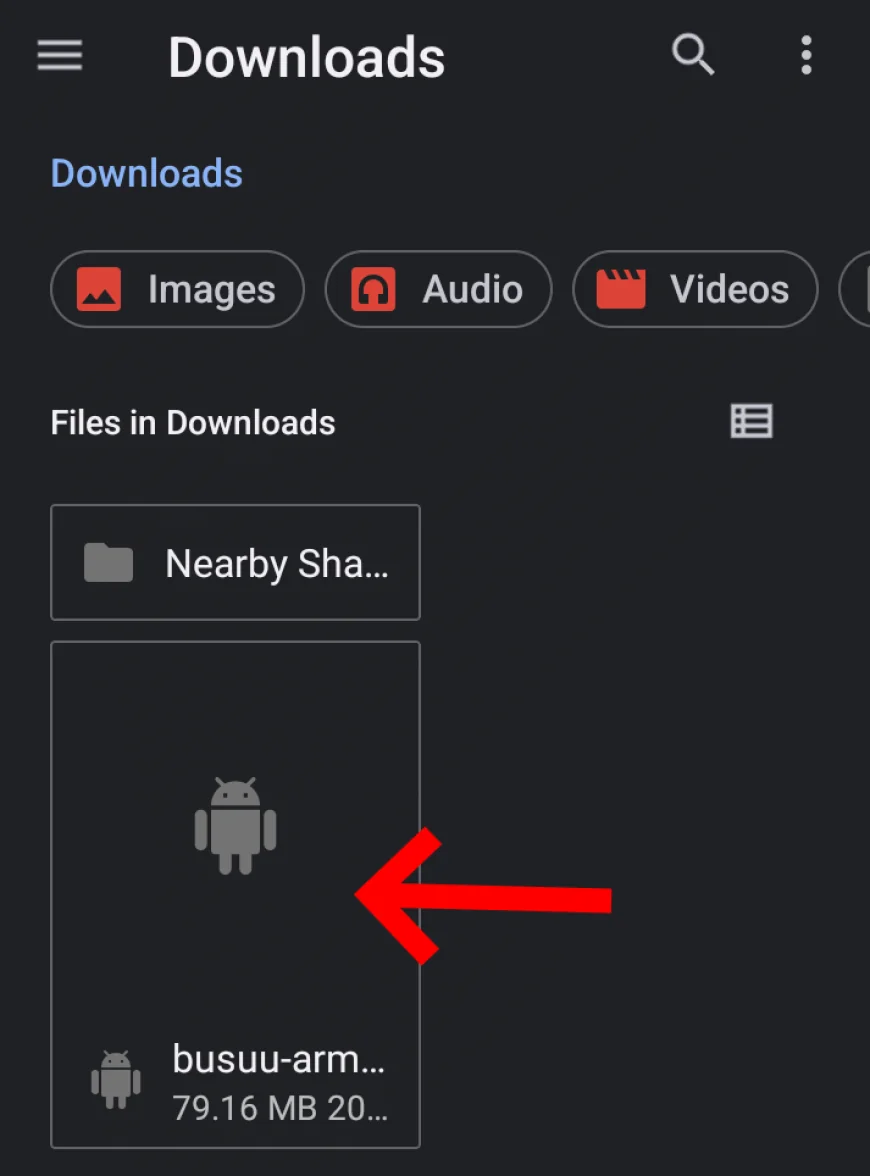
3. Start the installation
Tap the APK file. If it’s your first time installing apps from a browser or file manager, Android may show a message like "Your phone isn’t allowed to install unknown apps from this source". Don’t worry, this is completely normal and only needs to be done once per app (such as your browser or file manager).
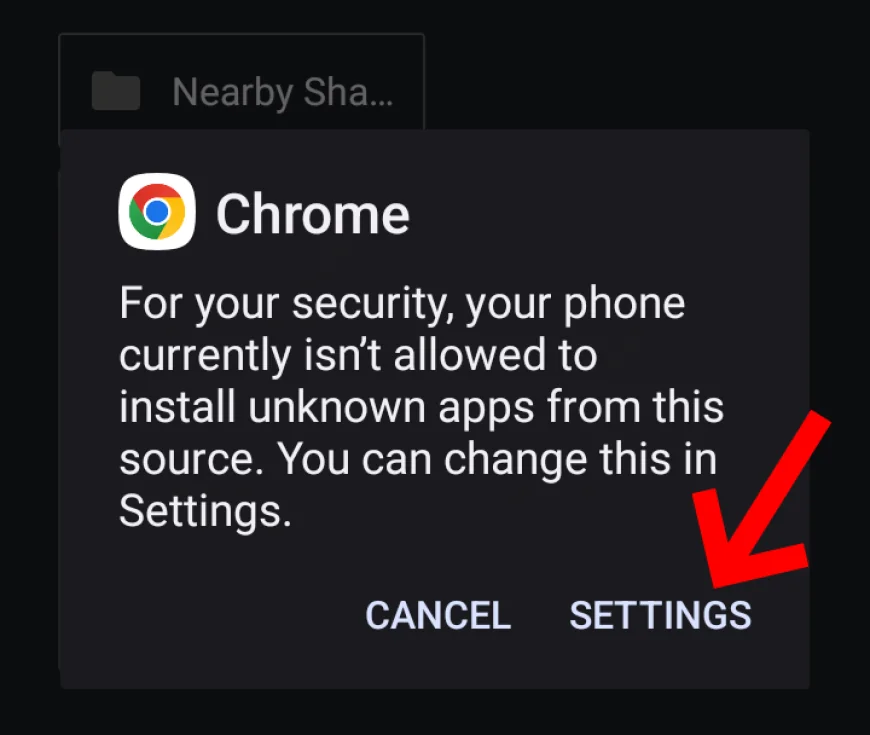
4. Allow installation
Tap Settings on that warning screen. On the next screen, enable the option: “Allow from this source”. Then return to the previous screen or tap the APK again to restart the installation.
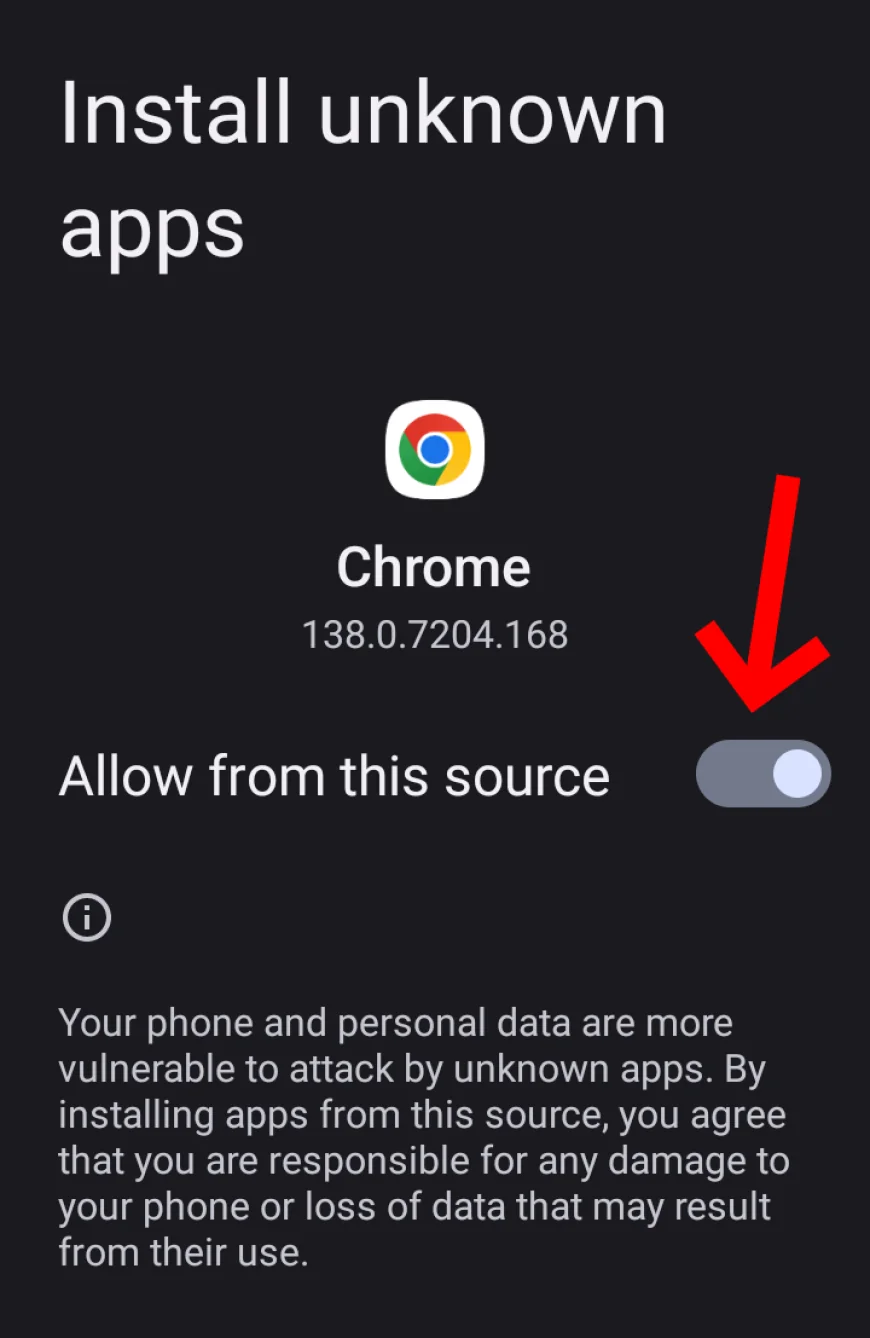
5. Install the app
Now you’ll see the installer screen. Tap "Install" and wait a few seconds. When it’s done, tap "Open" to launch the app or "Done" to exit.
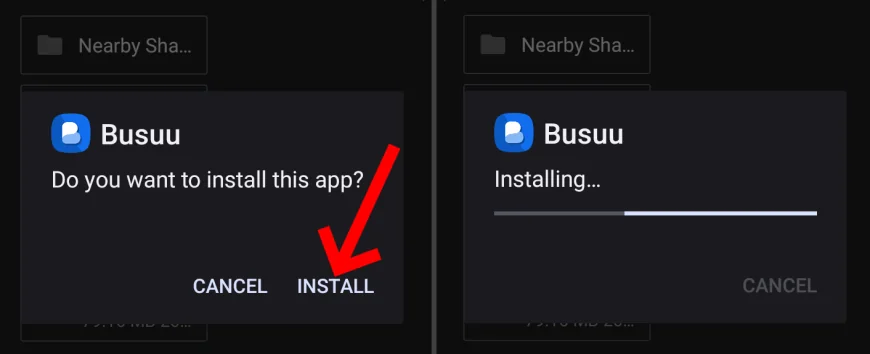
The app is now installed and ready to use. You’ll find it on your home screen or in the app drawer like any other app. If you want, you can now delete the APK file. The app will still work just fine.
What's Your Reaction?
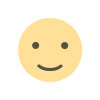 Like
0
Like
0
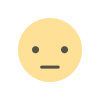 Dislike
0
Dislike
0
 Love
0
Love
0
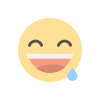 Funny
0
Funny
0
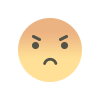 Angry
0
Angry
0
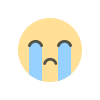 Sad
0
Sad
0
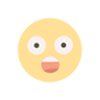 Wow
0
Wow
0