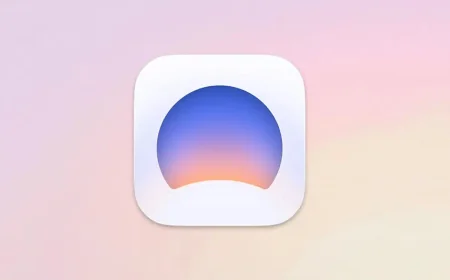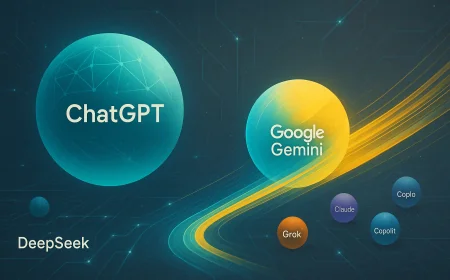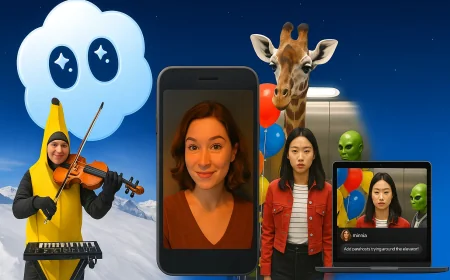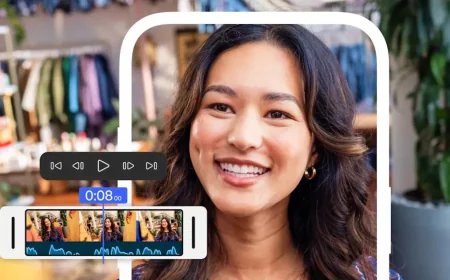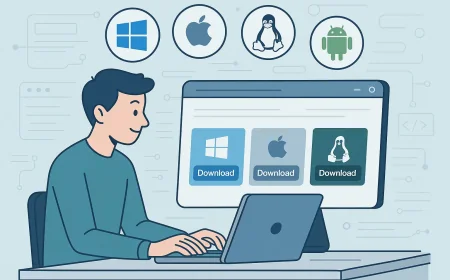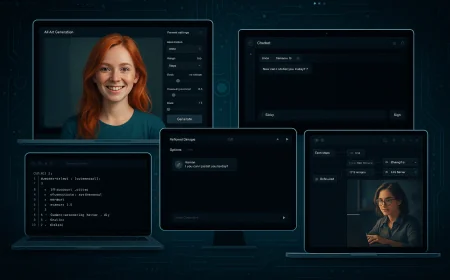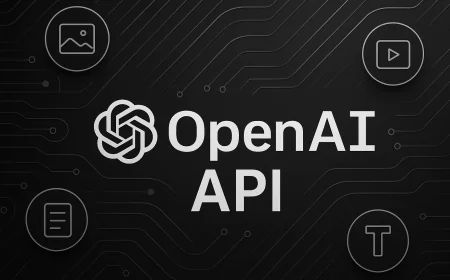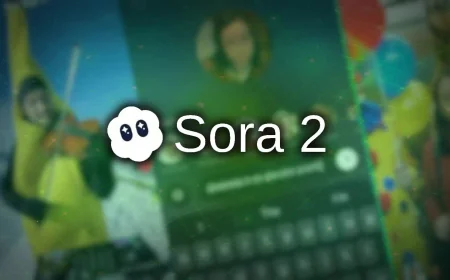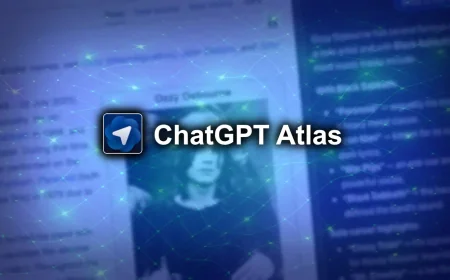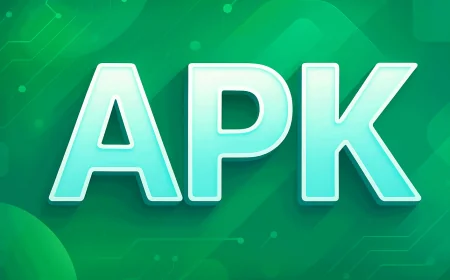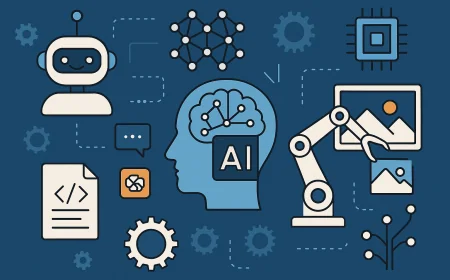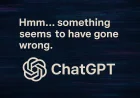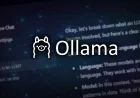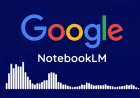Save Your Entire Suno Playlist in Seconds
Learn how to quickly download your full Suno playlists in MP3 format with album art and custom filenames. Simple setup for Windows and Mac.
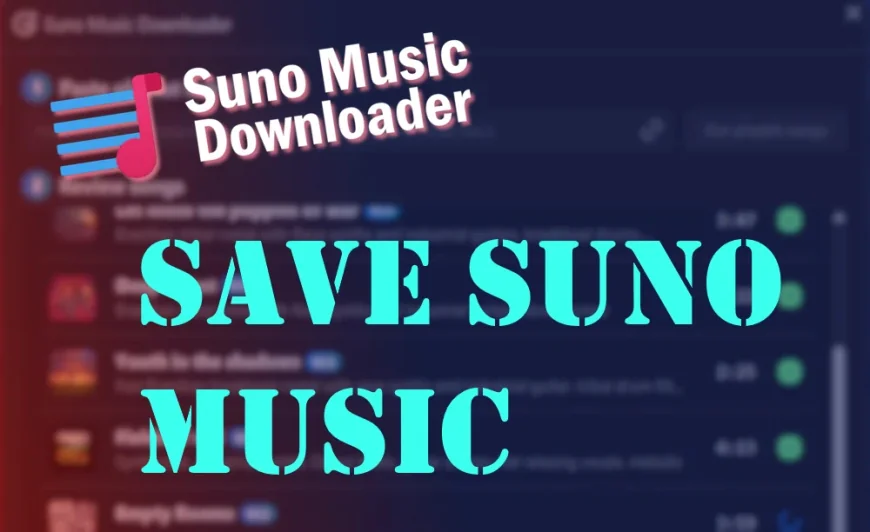
Want your favorite Suno tracks offline? Now you can do it in just a few clicks. This simple tool lets you download entire playlists in MP3 format, complete with album art and custom filenames.
Step 1. Download and Install
Click the link below to get the installation file.
Note: On Windows, you may see a security warning when opening the file. This is a standard message for rarely installed apps. Simply confirm that you want to continue with the installation.
Step 2. Launch the App
Once installed, open the program. You’ll see a clean interface with a field to paste your Suno playlist link.
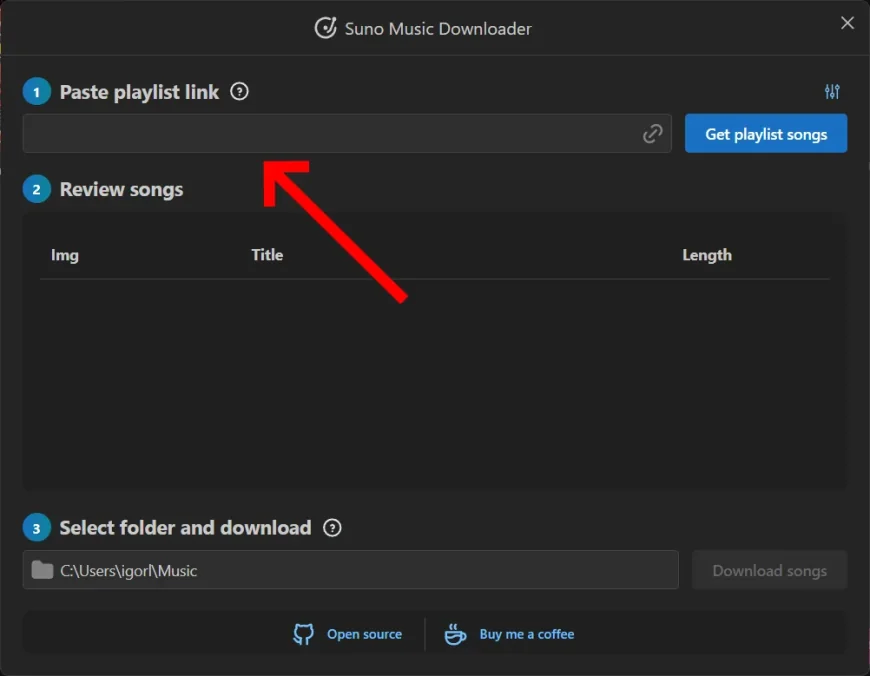
Step 3. Paste Your Playlist Link
Open your playlist on Suno, copy the URL from your browser’s address bar, paste it into the program’s input field, and click the Get Playlist Songs button.
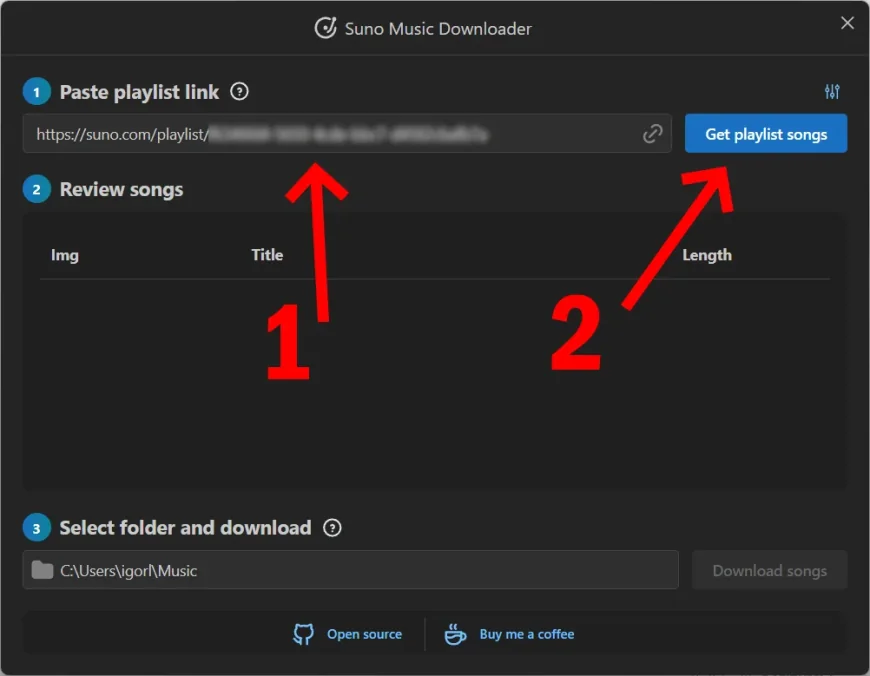
Wait for the playlist songs to load.
Step 4. Adjust Settings
Before starting the download, you can tweak these options:
- File name format — choose how your MP3 files are named
- Overwrite existing files — replace files if they already exist
- Embed song art in MP3 files — add album artwork to your MP3s

You can also set the save location for your downloaded files.
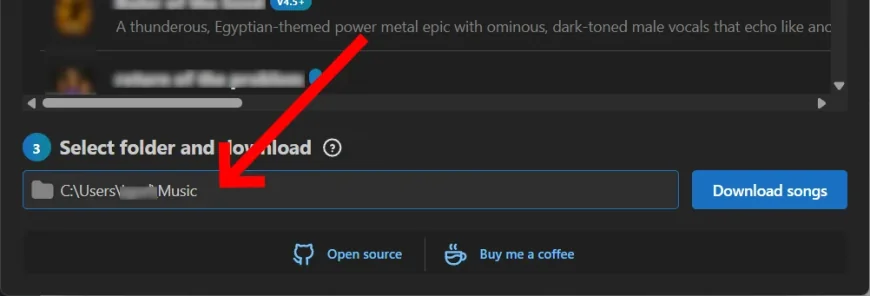
Step 5. Download Your Playlist
Click the Download songs button and wait while all tracks are saved to your computer. The speed depends on the playlist size and your internet connection.

All Done!
Your Suno music is now available offline, ready to play anytime — no internet required.
What's Your Reaction?
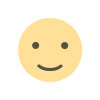 Like
0
Like
0
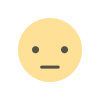 Dislike
0
Dislike
0
 Love
0
Love
0
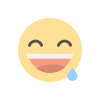 Funny
0
Funny
0
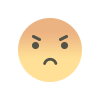 Angry
0
Angry
0
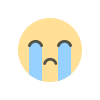 Sad
0
Sad
0
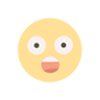 Wow
0
Wow
0