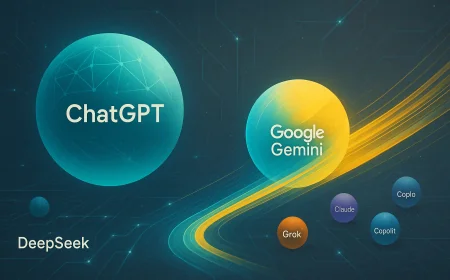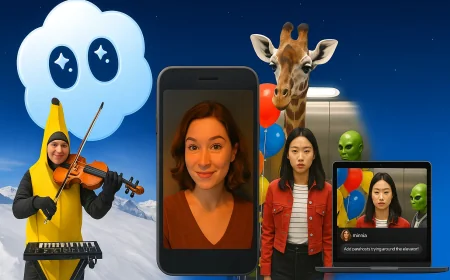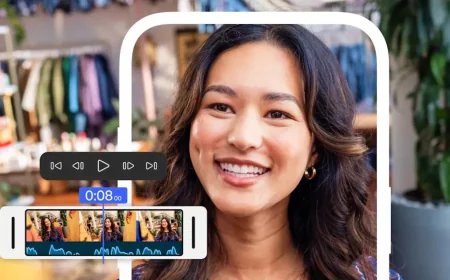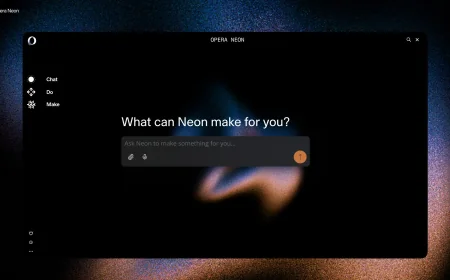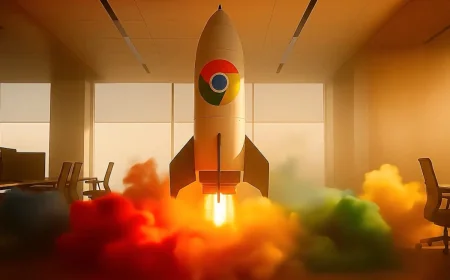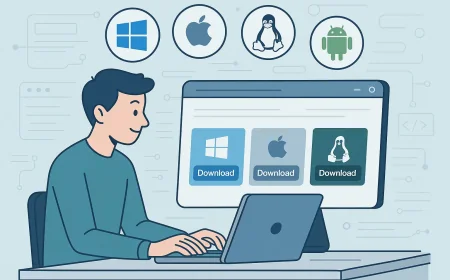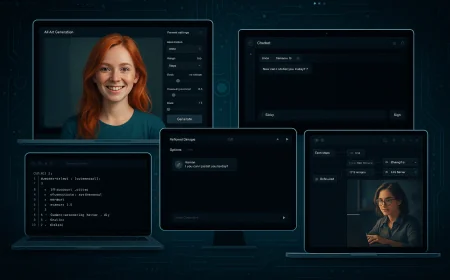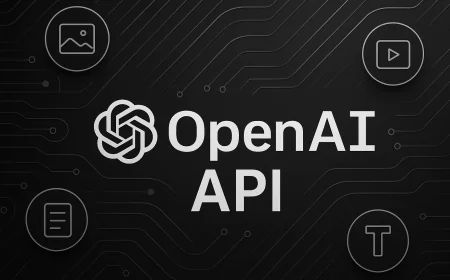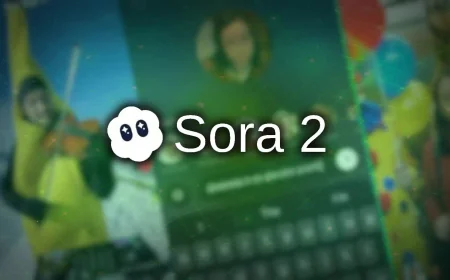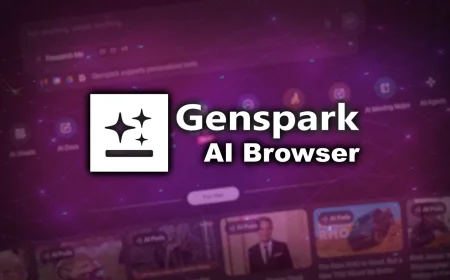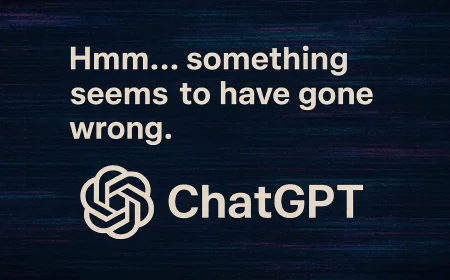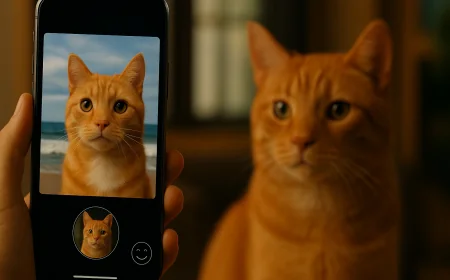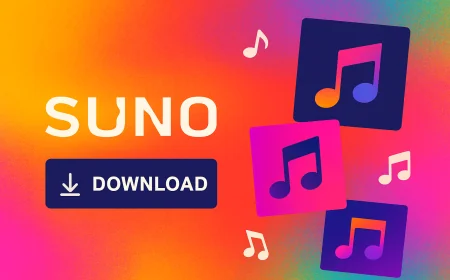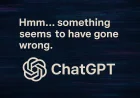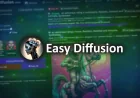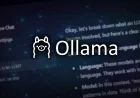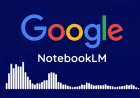How to Create a Course in YouTube Studio
Learn how to create a full YouTube Course step by step. Turn your videos into a structured learning experience, add lessons, track analytics, and help viewers learn more effectively.

YouTube now allows creators to make complete learning courses. You can organize your videos into a logical sequence, like a mini course or a set of lessons on a specific topic.
This feature is useful for anyone who teaches others — teachers, bloggers, coaches, or simply people who like to share what they know. A course helps viewers learn step by step, and it helps the creator organize their material and keep the audience’s attention longer.
What is a YouTube course?
A course on YouTube looks almost like a regular playlist but with some clear differences. It has its own page, description, and structured list of lessons arranged in order. If the course covers several large topics, the creator can divide it into sections.
At the top of the course page, viewers see the title, a short description, and the number of videos. Next to it there is a “Start course” button. Once clicked, the viewer begins from the first lesson.
Below each video YouTube shows which lesson it is — for example, “Lesson 2 of 5.” The viewer can easily move to the next or previous video using the player panel. If the course is watched gradually, YouTube remembers where the viewer stopped so they do not need to look for that place again.
How to Create a Course
If you want to make your own learning course, the next part explains how to do it step by step — from creating a course to adding videos and checking analytics.
Course Requirements
To count as a course, a video collection must actually teach something. It should be a series of lessons where the creator explains, shows, or practices a specific topic. Ideally, with each video, the viewer understands more or learns to do something new.
Courses must also be suitable for all audiences. If the videos have age restrictions or sensitive material, YouTube will not allow them to be marked as a course.
Another rule is that a course must include several parts, not just one short clip. The minimum is three videos, and all of them must belong to this channel. If you simply combine random clips or reuse the same videos, YouTube will not treat it as a course and will turn it back into a regular playlist.
Create a Course in YouTube Studio
You can upload videos from a computer or a phone, but the course itself is created only in YouTube Studio on a desktop. There is a separate option for this.
After signing in to Studio, you will see the “Create” button in the top right corner. When you click it and select “New course,” a small window appears with fields for the title, description, and visibility settings. The course can be public, unlisted, or private.

Once you save this information, YouTube creates an empty course structure where you can add videos. Both new uploads and existing videos can be used. From there, everything works almost the same way as with playlists.
If you already have a playlist with educational videos, you can turn it into a course. Go to the “Playlists” section in YouTube Studio, find the one you need, and select “Set as course” from the menu.
After you confirm, YouTube updates the playlist page and adds the layout and features of a course. Sometimes this happens automatically if the system detects a clear learning structure. If that is not what you want, you can easily switch it back to a normal playlist.
How to Add Videos to a Course
When a course is created, YouTube Studio shows a separate “Courses” tab. There you can open your course and go to the video section. In the upper right corner there is an “Add videos” button.
You can upload new videos or add ones that are already published on your channel. After that, all videos will appear inside the course structure. You can rearrange them in any order to make the learning process more natural and consistent.
How to View Course Analytics
Once the course is live, you can see how people interact with it. All the statistics are available in YouTube Studio on desktop. They help you understand what works well and what could be improved in the next lessons.
In the “Overview” tab YouTube shows key numbers such as how many people watched your lessons, how much time they spent on videos, and how often they return. If you have several courses, you can select one in the “Your Courses” section and view it separately.
For a deeper look there is a “Course Analytics” section. It shows where your audience comes from, which videos hold attention best, how many viewers complete the course, and how engagement changes over time.
Summary
Courses on YouTube are a simple way to organize your knowledge. If you already make educational videos, turning them into a course is a natural next step. It helps viewers understand the topic more easily and lets you see how people progress through your material.
There is no need to make everything perfect from the start. The main thing is to give others a chance to learn what you already know. Sometimes even the simplest course can be more valuable than you expect.
What's Your Reaction?
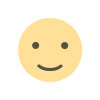 Like
0
Like
0
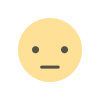 Dislike
0
Dislike
0
 Love
0
Love
0
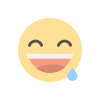 Funny
0
Funny
0
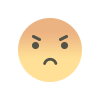 Angry
0
Angry
0
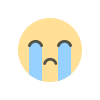 Sad
0
Sad
0
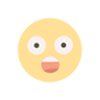 Wow
0
Wow
0