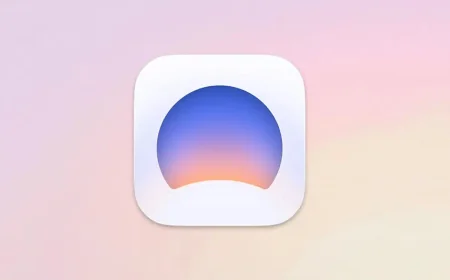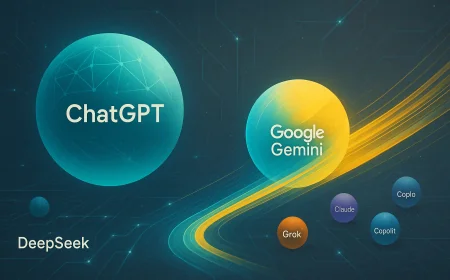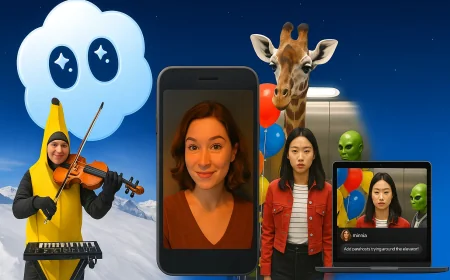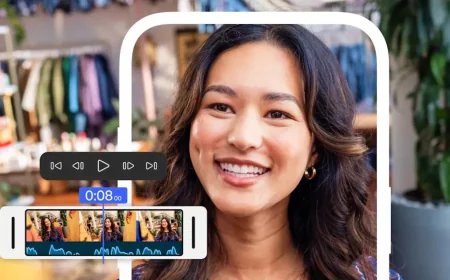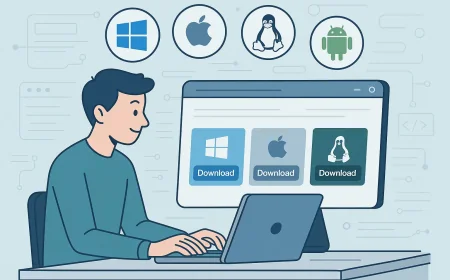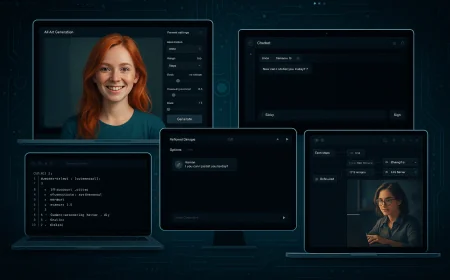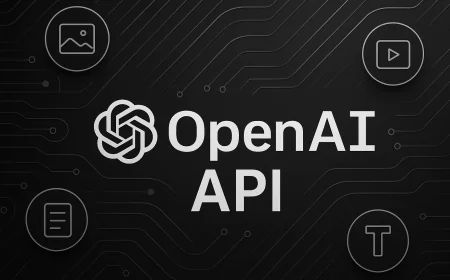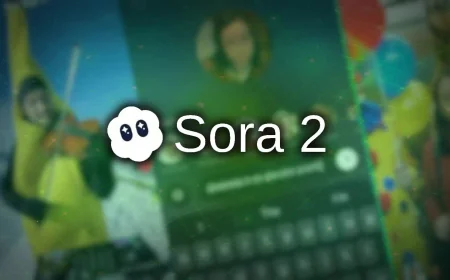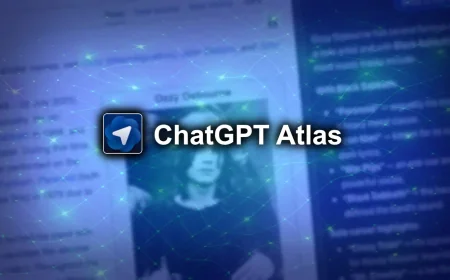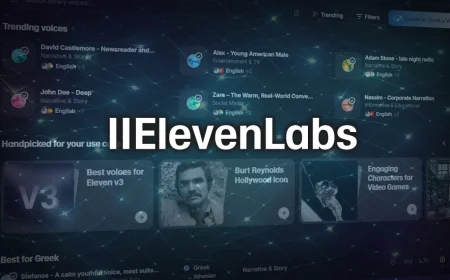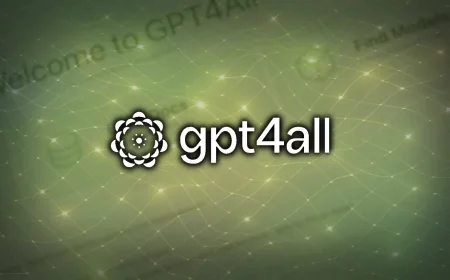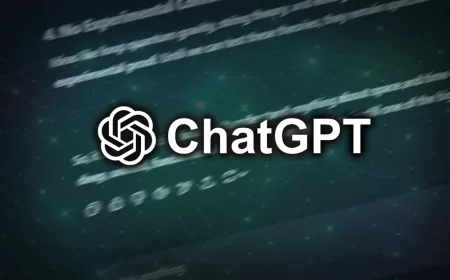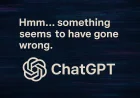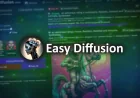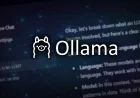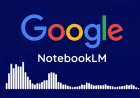OpenAI TTS GUI
OpenAI TTS GUI provides an intuitive interface and CLI for generating long-form speech from text using OpenAI voices. Includes presets, speed control, and chunking.
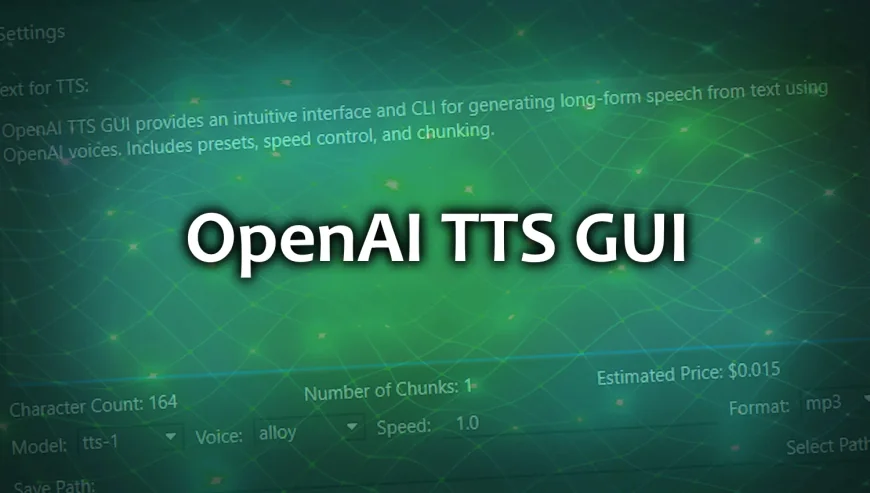
OpenAI TTS GUI is a desktop application developed in Python with a PyQt6 interface that enables users to convert text to high-quality speech using the OpenAI TTS API. Designed for content creators and personal projects, it offers both a graphical interface and a command-line tool, allowing for flexible use. With support for multiple audio formats and custom voice instructions, it delivers a robust solution for long-form narration workflows. The app stores API keys securely and allows for efficient processing through parallelism and text chunking.
You can learn more about how to use the program here.
Key Features
- GUI and command-line interface
- Supports multiple OpenAI voice models
- Audio output in MP3, FLAC, WAV, etc.
- Playback speed control from 0.25x to 4.0x
- Dark and light themes available
- Instruction presets and JSON metadata
- Parallel processing with TTS_PARALLELISM
- Secure API key storage options
Download OpenAI TTS GUI
Download the latest version of OpenAI TTS GUI for free using the direct links below. You’ll find app store listings and, where available, installer files for Windows. All files come from official sources, are original, unmodified, and safe to use.
Last updated on: 20 September 2025. Version: 0.3.
- Download OpenAI TTS GUI 0.3 exe (34,88 MB) [Windows 10+]
What's new in this version
- Modular source code architecture for improved maintainability
- Migrated to PyQt6 for a more robust and mature interface
- New application icon added
- Enhanced text handling for better performance and manipulation
- Cross-platform executables available for Windows and Linux
- New settings menu implemented
- Theme selection between Dark and Light modes
- API key management with environment variable support or manual input
- Option to retain individual audio files created during TTS
- Beta version may contain bugs; user feedback is encouraged
- Legacy versions remain available for users preferring older builds
- Bug fixes implemented
Installation
Download files are available in different formats depending on your operating system. Make sure to follow the appropriate installation guide: EXE for Windows.
No installation is required — the program runs as a standalone executable file. After launching the application, open the Settings menu, go to API Key → Set Custom, and enter your OpenAI API key.
What's Your Reaction?
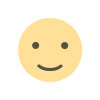 Like
0
Like
0
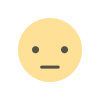 Dislike
0
Dislike
0
 Love
0
Love
0
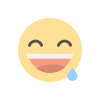 Funny
0
Funny
0
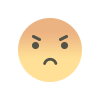 Angry
0
Angry
0
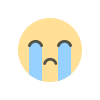 Sad
0
Sad
0
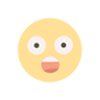 Wow
0
Wow
0